|
Eliminate time consuming follow up and account servicing efforts.
|
|
WINSALES Support Document - sup251
Version: 5.0
Reassign Contacts & Activities For A Sales Rep To Multiple Sales Reps
If you are have a sales rep whose contacts and activities you want to reassign to another sales rep (one to one) you can use the wizard to reassign contacts and activities: sup049
If you have one sales rep whose contacts and activities you want to reassign to multiple sales reps (one to manu) you have a more complicated process to complete that task. You will still use the wizard to reassign the contacts and activities, but you must set up the data so the old reps contacts have a new flag rep for each of the reps you want to assign to. For example Jon Doe leaves and I have Al, Sue, Pete, Alice, and Joe to assign those contacts to. I create new sales reps called FlagAl, FlagSue, FlagPete, FlagAlice, and FlagJoe. Then I export out all of Jon Doe’s contacts with the contact ID and rep field. In Excel I can sort that file and update the rep from Jon Doe to FlagAl, FlagSue, etc for the amount of records I want, and save that file as CSV. Then import back into WS to update the records sales rep based on ID. Then you can run the wizard to reassign FlagAl to Al and Al will get those contacts and scheduled activities. Repeat for each rep, then delete the FlagAl and other sales rep records which have nothing attached to them.
Here is a step by step process to follow. Silent Partner is available to do this work on an hourly basis. Please email support@silentparter.com for further assistance.
Create FLAGREP salesrep value for each rep to assign to
Export out in workbench all contacts linked to old rep. Incude the old rep and contact.id
Take the total contacts exported and divide by the number of reps to reassign to, that gets you the number of new contacts each rep will get.
In EXCELL copy/paste the FLAGREP values down through the rep column for each rep and save as a CSV file
Reimport to update the records using CONTACT ID to update sales rep to FLAGREP
Run the wizard to Reassign Contact and Scheduled Activities for each of the five FLAGREP salesreps updating to be the appropriate rep name.
Delete the z’d out FLAGREP salesrep values that no longer have info attached
Contact Silent Partner for more information.
|
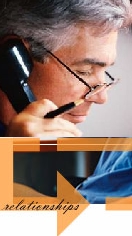
S I L E N T P A R T N E R
©2002 WINSALES is a registered trademark of the Ascendium Group Inc. and
subject to the licensing agreement with Silent Partner Ltd. All rights reserved.