|
Eliminate time consuming follow up and account servicing efforts.
|
|
WINSALES Support Document - sup203
Version: 5.0
Filtering What Action Plans A User Can See In WINSALES
Customers have asked how can WINSALES be set up so users can only see the Action Plans that they are linked to along with a group of Action Plans that everyone can use.
In WINSALES 5.0 you can now use the TUNING.APFilter user setting to set an abbreviation for a user that when the user logs into WINSALES they will only see Action Plans that start with that abbreviation, or the word ALL. This way you can maintain a group of Action Plans that all users can work with (the Action Plans starting with ALL), and then have Action Plans set up for a specific user, or group of users, that have the same starting abbreviation, and all of those users have the APFilter setting set to that abbreviation.
For Example: You have WINSALES users that work in the database that are sales reps who use the sales orientated Action Plans. You also have support representatives that use the Support Action Plans. The two groups of users do not ever use the other groups plans. To simplify things you can set the APFilter user setting for each user to be SAL or SUP. Then in WINSALES go to the OPTIONS + ACTION PLAN area and select each Action Plan and change the name of the plan so it starts with the abbreviation, for example : SAL – 03 Month Delay. If there are Action Plans that everyone should see rename those so they start with the charachters ALL, for example : ALL – Birthday Plan. When the users log into WINSALES they will see only Action Plans that start with ALL or their APFilter. If a users APFilter setting is blank then they will see all Action Plans.
To create the user setting log into ADMINISTRATOR and go to EDIT + USER SETTINGS and select the EDITOR tab. Scroll down and find the [Tuning] section. Click at the end of a setting below [Tuning] and click ENTER to start a new line. Type in “APFilter=” and click SAVE. The setting must be on the TUNING tab.
The value to filter by can't start with 0.
The Action Plans that you want everyone to see should start with the plan name of ALL. If a user has an APFilter set they will not see Action Plans that do not start with that abbreviation or ALL.
Contact Silent Partner for more information.
|
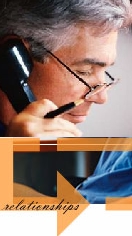
S I L E N T P A R T N E R
©2002 WINSALES is a registered trademark of the Ascendium Group Inc. and
subject to the licensing agreement with Silent Partner Ltd. All rights reserved.